Amount of products in your store is growing as well as your business grows and it becomes hard to maintain a huge amount of thousand products in admin panel. If you faced with such issue you probably need to try product export in CSV or XML and then import it as well we described in our previous article. Here we are describing how to export product from Magento in CSV or XML.
Setting up Magento export profiles
For export we need to login in Magento admin panel and move to System -> Import/Export -> Dataflow – Profiles. Next, let’s add an export profile and press button “Add New Profile”. You should see following panels, let's describe it one by one.
Menu Profile Information
Change profile setting as described in the table.
| Field name | Available values | Description |
|---|---|---|
| Name | String value | Input profile name |
| Entity type | Products/Customers | For the current purpose we need to set “Products” |
| Direction | Import/Export | We are exporting let’s set “Export” |
| Store | Available store | We are exporting let’s set “Export” |
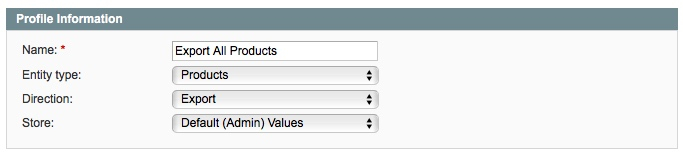
Menu File Information
Change profile settings as described in the table.
| Field name | Available values | Description |
|---|---|---|
| Data transfer/Type | Local or Remote server | File could be uploaded from local or remove server by FTP. Need to provide required data like: filename, path, host, username, password e.t.c. |
| File name | Any given name | Uploaded by FTP file name |
| Path | Usually the path is var/import | Provide path to imported file on server usually it is var/import |
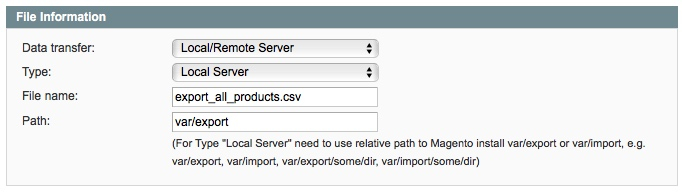
Menu Data Format
Change profile settings as described in the table.
| Field name | Available values | Description |
|---|---|---|
| Type | MS ExcelXML | Provided file is in XLS format |
| Spreadsheet Name | Name for sheet in XLS file. Leave blank to use the first spreadsheet. | |
| Type | CSV | Provided file is in CSV format |
| Value Delimiter | Value line separator, leave by-default. | |
| Enclose Values In | Values will be wrapped with quote by-default, leave it as is. | |
| Original Magento attribute names in the first row | Yes/No | I suggest to use the first row in files as attribute names, so let’s set “Yes” here |
| Export | All Fields / Only mapped fields | You can export all fields, but there are a lot of system fields in Magento that you don't need, so we suggest to export only mapped fields. |
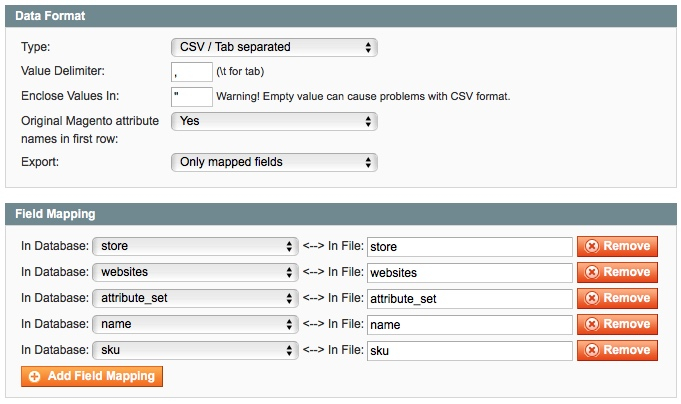
Menu export filters
Set up export filters to limit products export collection.
| Field name | Available values | Description |
|---|---|---|
| Name | Any text | Filter by product name where name starts with ... |
| SKU | Any text | Filter by product SKU where SKU starts with ... |
| Type | Simple Product, Grouped Product, Virtual Product, Bundle Product, Downloadable Product | Filter by product type |
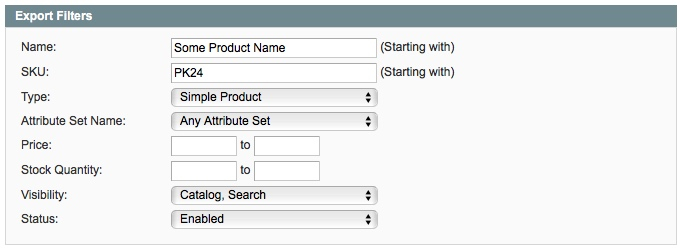
Run products export in Magento
- Login to admin panel.
- Move to System -> Import/Export -> Dataflow – Profiles.
- Open created export profile.
- Move to the tab “Run profile” and press the button “Run profile in popup”.
- Wait for the end of exporting.
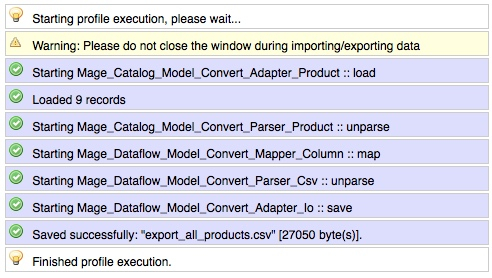
If you have a huge amount of products in your store you could face with server timeouts that wouldn't let you export the whole database of products. That why we suggest to use our cron profile import/export extension here you can check it Cron Import/Export Profile Runner
That’s all I hope it’s everything worked out. You can check exported file regarding in exported folder listed in “Menu File Information section”.
Magento does let you export configurable, bundle, group, downloadable products, you can check our paid extension for that purpose. Please click here to open the product page.
Below there is a short video with the repetition of the setting up a export profile and exporting products.


Comments
But we don't know how we can access the database columns youhave in your mac's downloads.
(from minute 8:25)
Do you have any extension to continue the export..?
Thanks for the support.